How to Create a Video with 2.98 Million Views: A Step - by - Step Guide Using DreamFace
- Singing Photos
- Photo Animation
- Avatar Video
Have you seen those adorable singing baby videos taking over social media? One amazing video, featuring a cute child singing while her hair and outfit magically change, has already earned over 42,000 likes, 514 comments, and 2,094 shares on platforms like Facebook! Do you want to create your own popular video just like it? You might think it requires complex editing skills, but the secret is out: you can create this exact effect in just minutes using DreamFace.
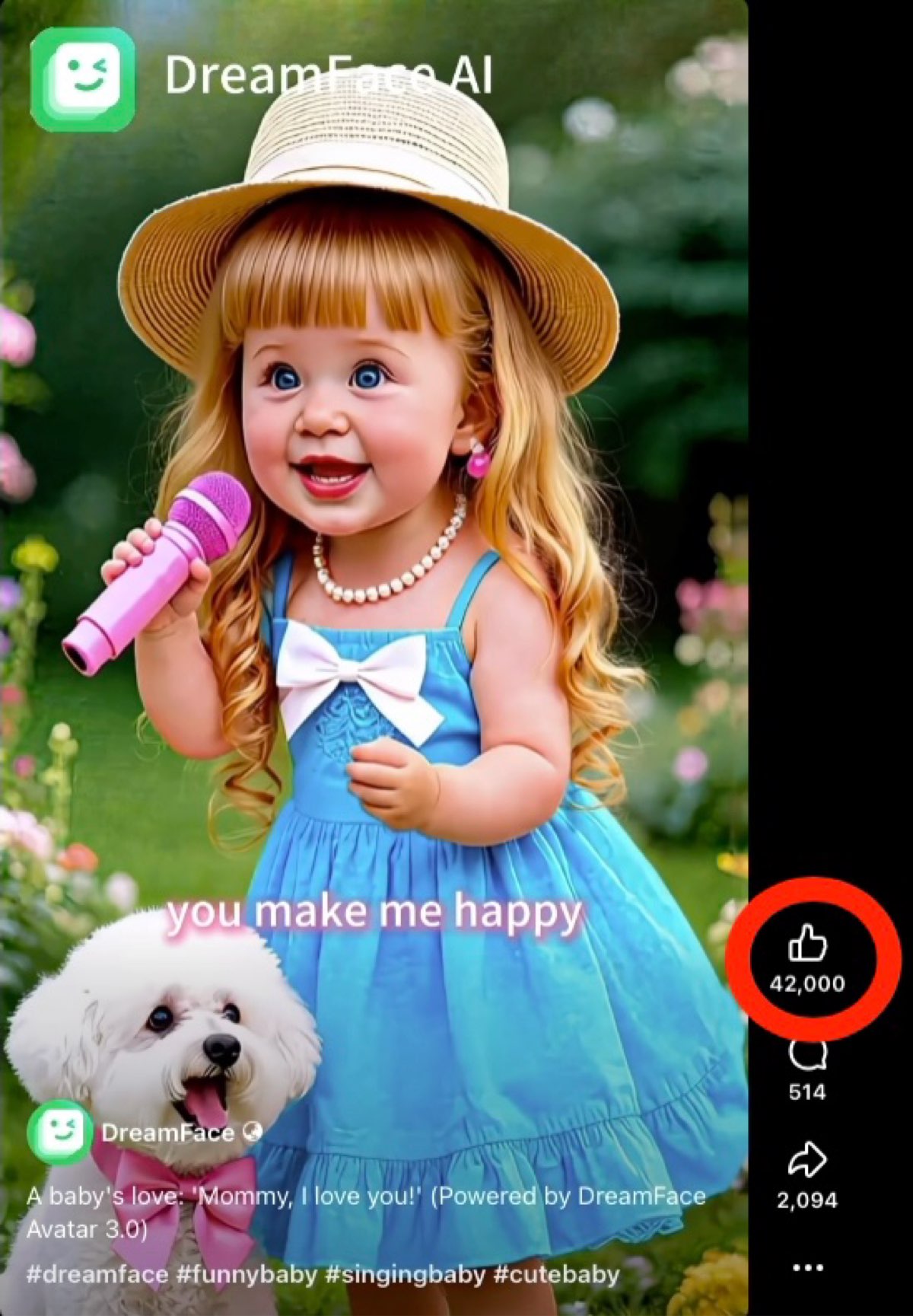
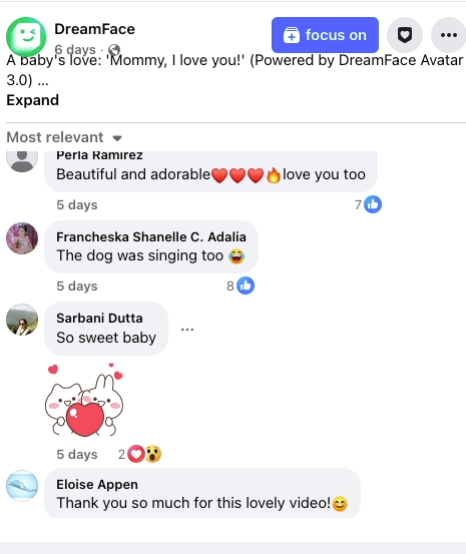
Now, let's get into the specific tutorial!
This guide will show you exactly how to use DreamFace’s powerful Text to Image and Dream Avatar features to turn a single photo into a dynamic, share-worthy video. Let's get started!
Part 1: Create the Looks (Image Editing)
First, we need to create different versions of your original photo with new hairstyles and outfits. This is where the magic begins.
1.Select "Text to Image" : On the DreamFace homepage, find and click on the “Text to Image” tool.
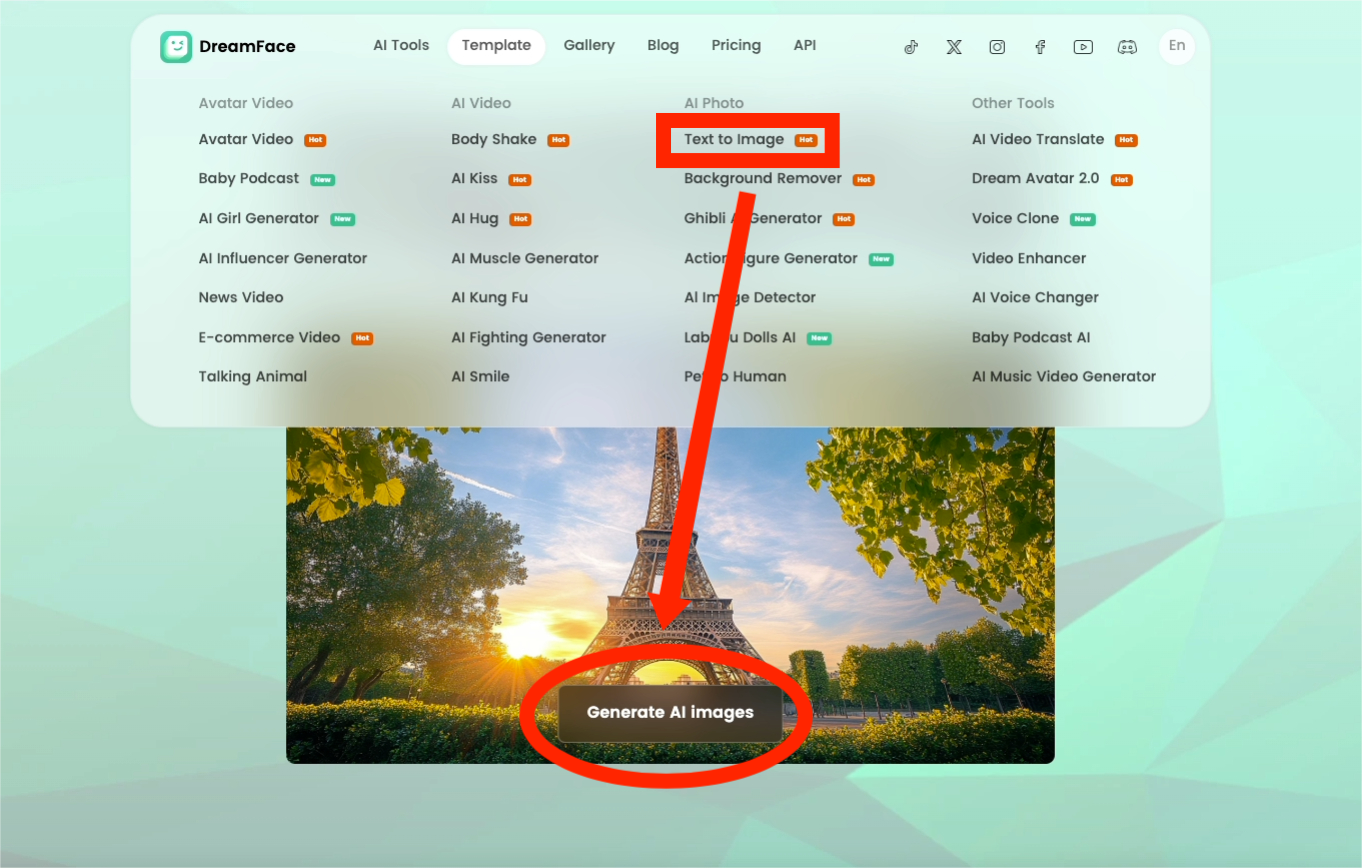
2.Upload Your Photo: Click the "+" button to upload the photo you want to edit.
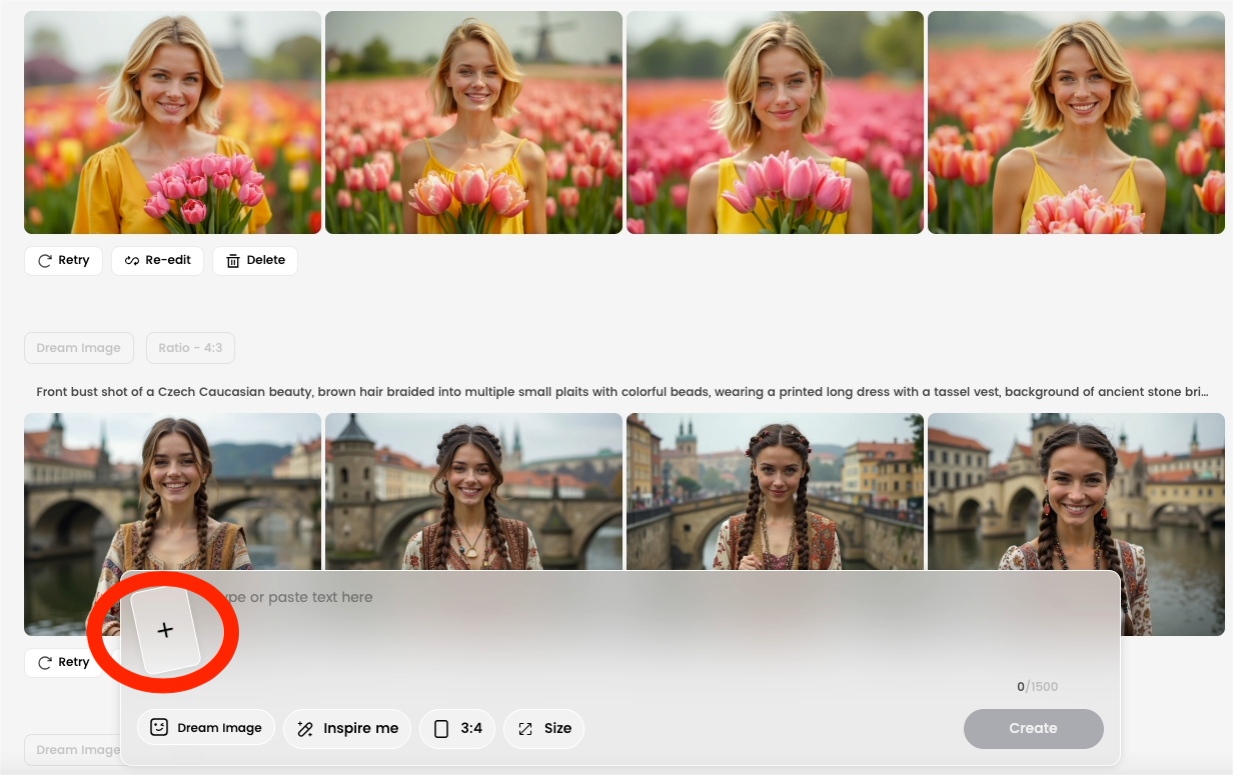
3.Use a Magic Prompt: In the text box, describe the changes you want to make. You can change hair, clothes, or anything else you can imagine! To ensure the person and background stay the same, it's best to be specific.
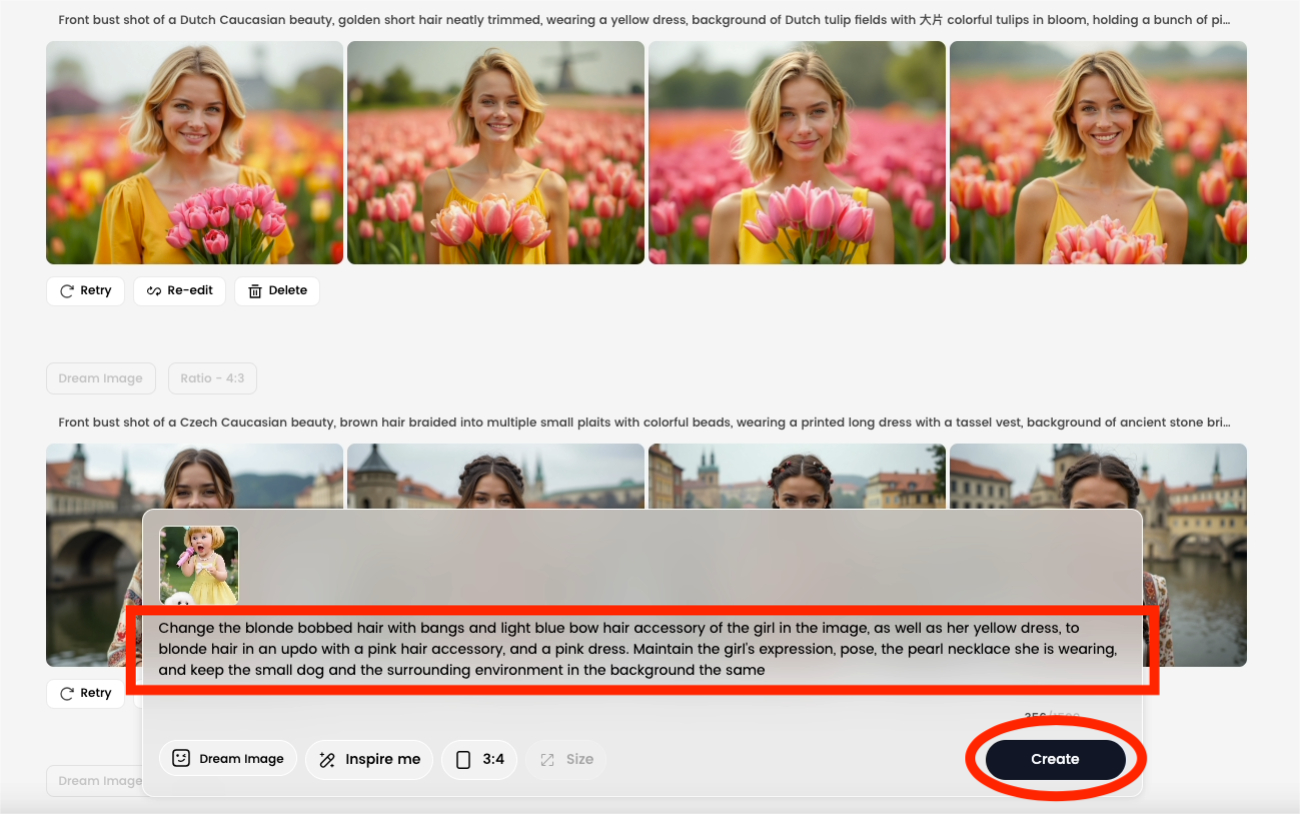
【Pro Tip】You can use this proven prompt template to keep your character and background consistent. Just copy, paste, and modify it to fit your needs:
"Change the [original hair and accessory] of the girl in the image, as well as her [original dress], to [new hair and accessory], and a [new dress]. Maintain the girl's expression, pose, the pearl necklace she is wearing, and keep the small dog and the surrounding environment in the background the same."
4.Generate and Save: Click “Create” to generate your new image. Save the picture, then repeat this process to create several different looks.

Part 2: Bring Your Photos to Life (Making Them Sing)
Now that you have all your images, it’s time to make them sing.
1.Select "Dream Avatar 3.0/2.0" : Go back to the DreamFace homepage and choose “Dream Avatar 3.0/2.0”.
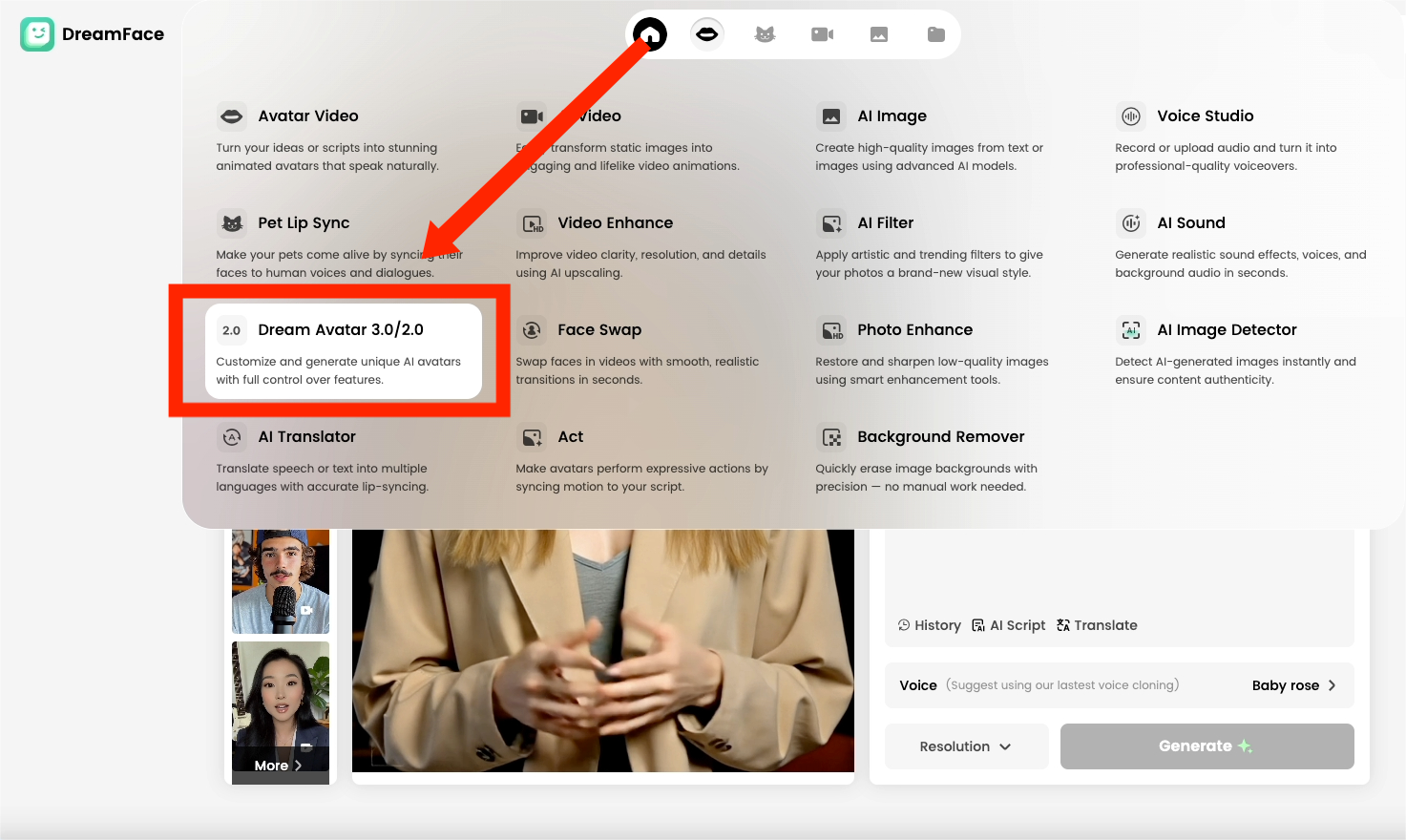
2.Upload All Photos: In the "Photos" section, upload your original picture plus all the new versions you just created.
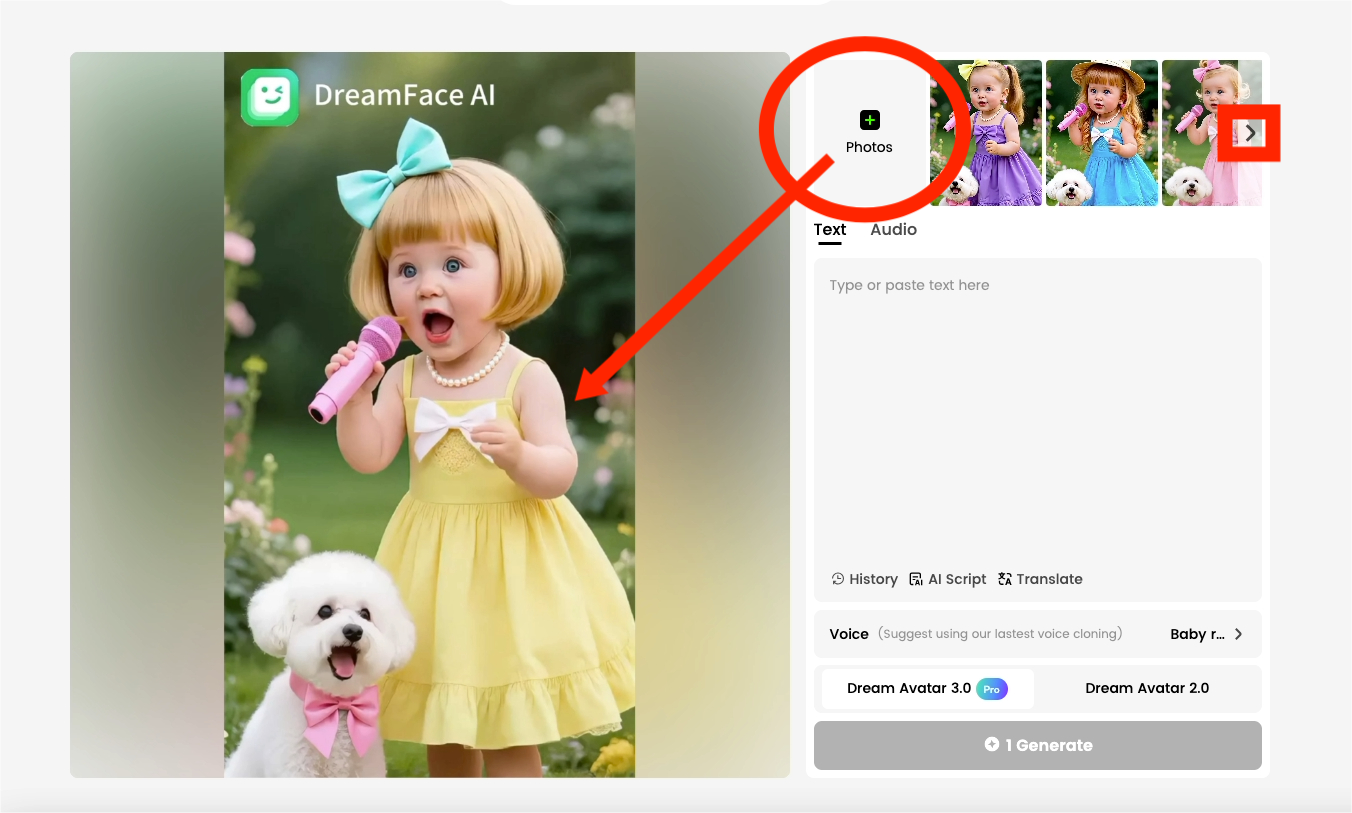
3.Add Your Audio: You have three great options:
- Upload Audio or Video: Upload a pre-recorded song or sound file.
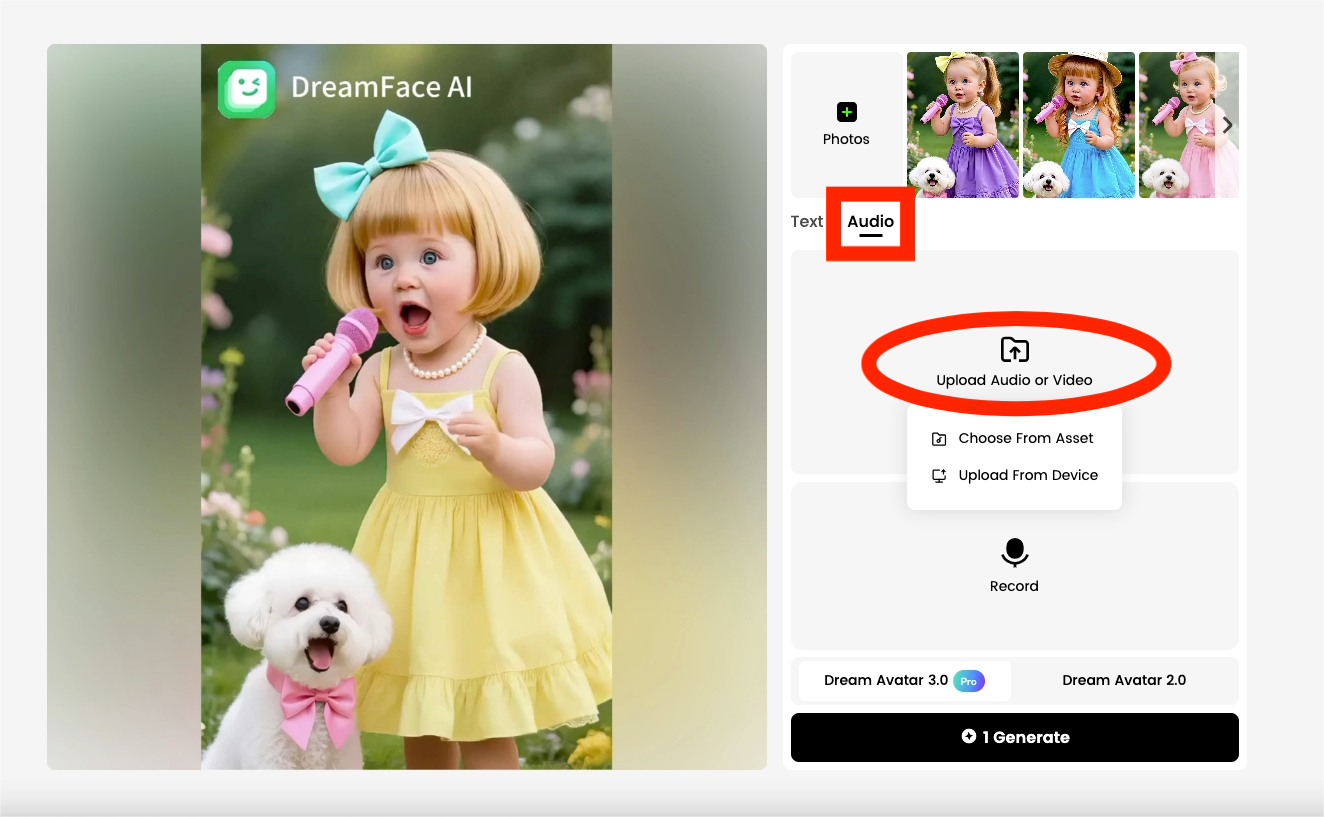
- Record: Record your voice directly on the site.
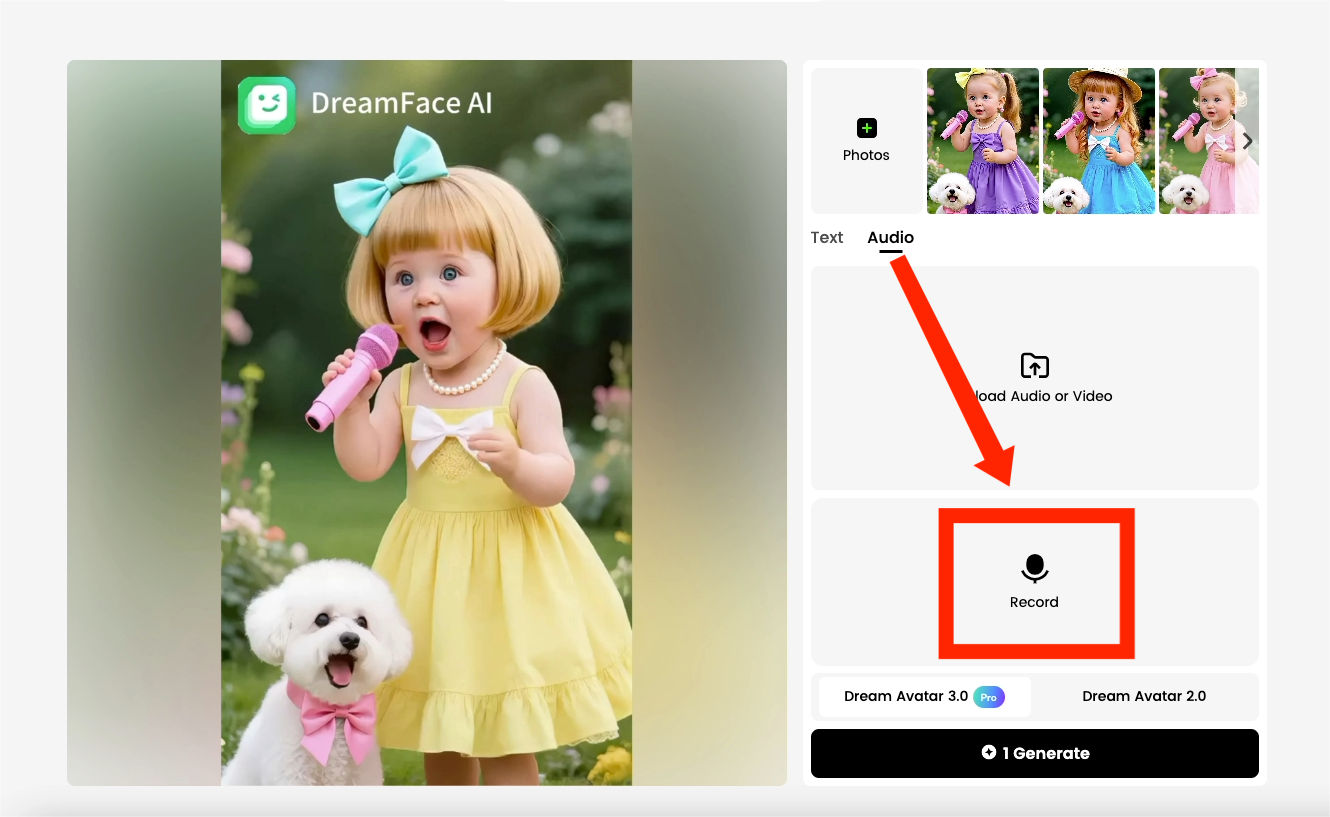
- Text-to-Speech: Type in lyrics or a script and choose a voice. You can even create a new voice clone if you wish.
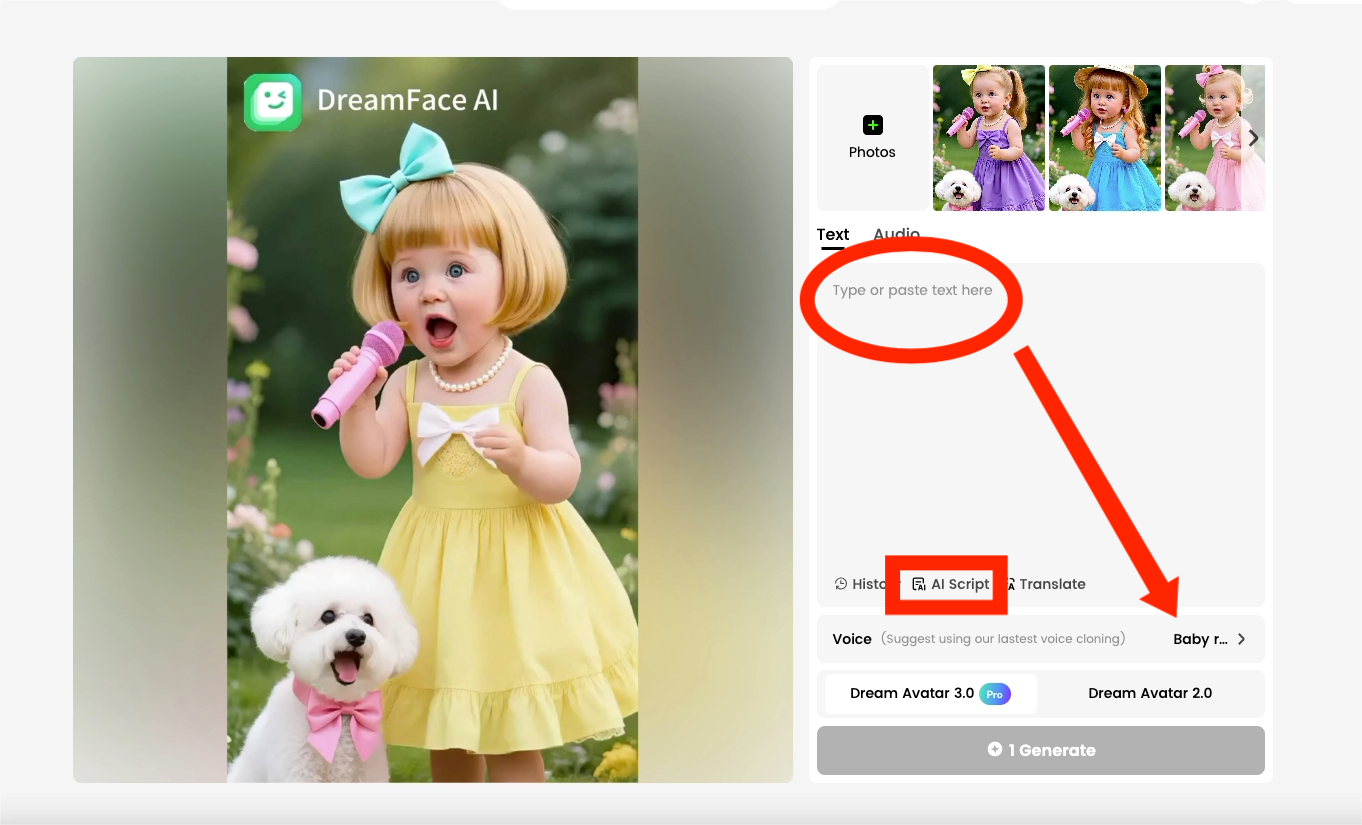
4.Generate Your Video Clips: After adding your audio, click “Generate”. DreamFace will create a singing video for the selected photo. Repeat this for each of your edited photos using the same audio.
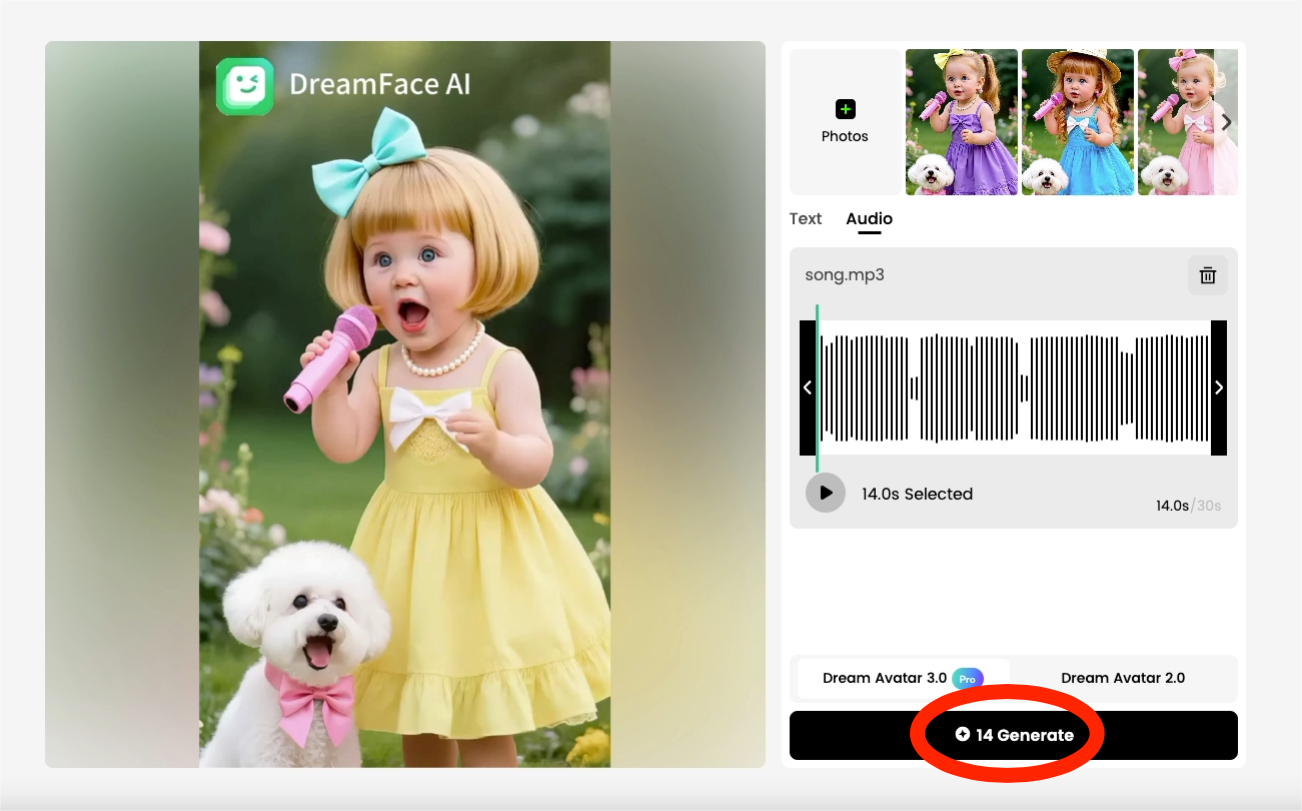
Part 3: The Final Touch
You now have several short video clips, each with a different outfit but the same song.
To get the viral "one line, one look" effect, simply join these clips together using any video editing software (like CapCut, iMovie, or others). This final step combines all your work into one seamless, amazing video.
You're Ready to Go Viral!
See? It's that simple. In just a few minutes, you’ve gone from a simple photo to a professional-looking AI video, ready to capture hearts and views online. The creative possibilities are endless.
What are you waiting for? Your social media masterpiece is just a few clicks away. Head over to DreamFace AI now and bring your ideas to life!

15 Seconds from Images to Talking Avatars: How DreamFace Powers Next-Gen Creativity
Sep 10, 2025
Bringing Avatars to Life: How PixVerse V5 and DreamFace Avatar Video Transform AI Storytelling
Sep 11, 2025
How to Create a 3D Figure from a Photo with Nano Banana
Sep 08, 2025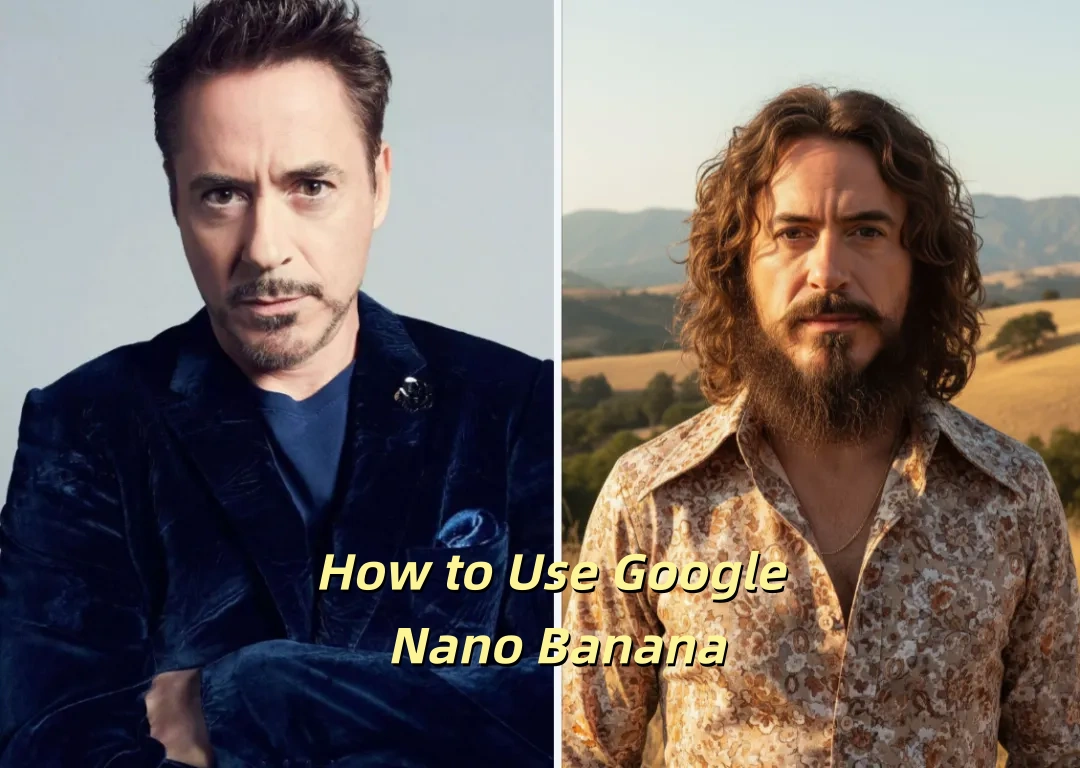
How to Use Google Nano Banana: Revolutionizing Your Photo Editing Experience
Sep 07, 2025

Bringing Avatars to Life: How PixVerse V5 and DreamFace Avatar Video Transform AI Storytelling
With PixVerse V5 handling the cinematic video generation and Dream Avatar 3.0 breathing life into characters, the future of AI video creation looks not just innovative—but truly alive.
By Nathan 一 Aug 06, 2025- AI Video
- Avatar Video
How to Create a Talking AI Bill Gates Avatar with Dreamface
In this guide, we'll walk you through how to create a realistic, talking AI Bill Gates using the powerful and intuitive features of Dreamface. We'll start by generating a unique image of Bill Gates with the AI Image tool and then bring him to life with the incredibly swift and dynamic Avatar 3.0 Fast feature.
By Nathan 一 Aug 06, 2025- AI Video
- Avatar Video
- AI image generator

How to Create a Talking AI Elon Musk with Dreamface: A Step-by-Step Guide
In this guide, we'll walk you through how to create a realistic, talking AI Elon Musk using the powerful and intuitive features of the Dreamface app. We'll start by generating a unique image of Elon Musk with the AI Image tool and then bring him to life with the incredibly swift and dynamic Avatar 3.0 Fast feature.
By Nathan 一 Aug 06, 2025- Talking Avatar
- Avatar Video
- AI image generator
- X
- Youtube
- Discord
