How to Make a Hit AI "God Blessing" Video with 1.2M Views and 290K Likes?
- AI Video
- Lip-Sync Video
- Avatar Video
Have you ever scrolled through social media and stopped at one of those stunning "God Blessing" videos? In them, a divine and solemn figure begins to speak, their lip movements perfectly synchronized with the audio, delivering a visual and spiritual impact that feels like a miracle. This isn't an out-of-reach special effect; it's AI magic that anyone can master!
This trend is sweeping the globe! For example, this
TikTok video
posted by user jhonihtpied has already attracted over 1.2 million views and 290,000 likes, and the numbers continue to grow. Now, it's your turn to lead the trend and create something equally, or even more, captivating.
This guide will teach you, step-by-step, how to use the Dreamface app to easily create an AI avatar video with perfect lip-sync. Follow these six simple steps and get ready to welcome your next viral hit!
Step 1: Conceive and Generate an AI Image
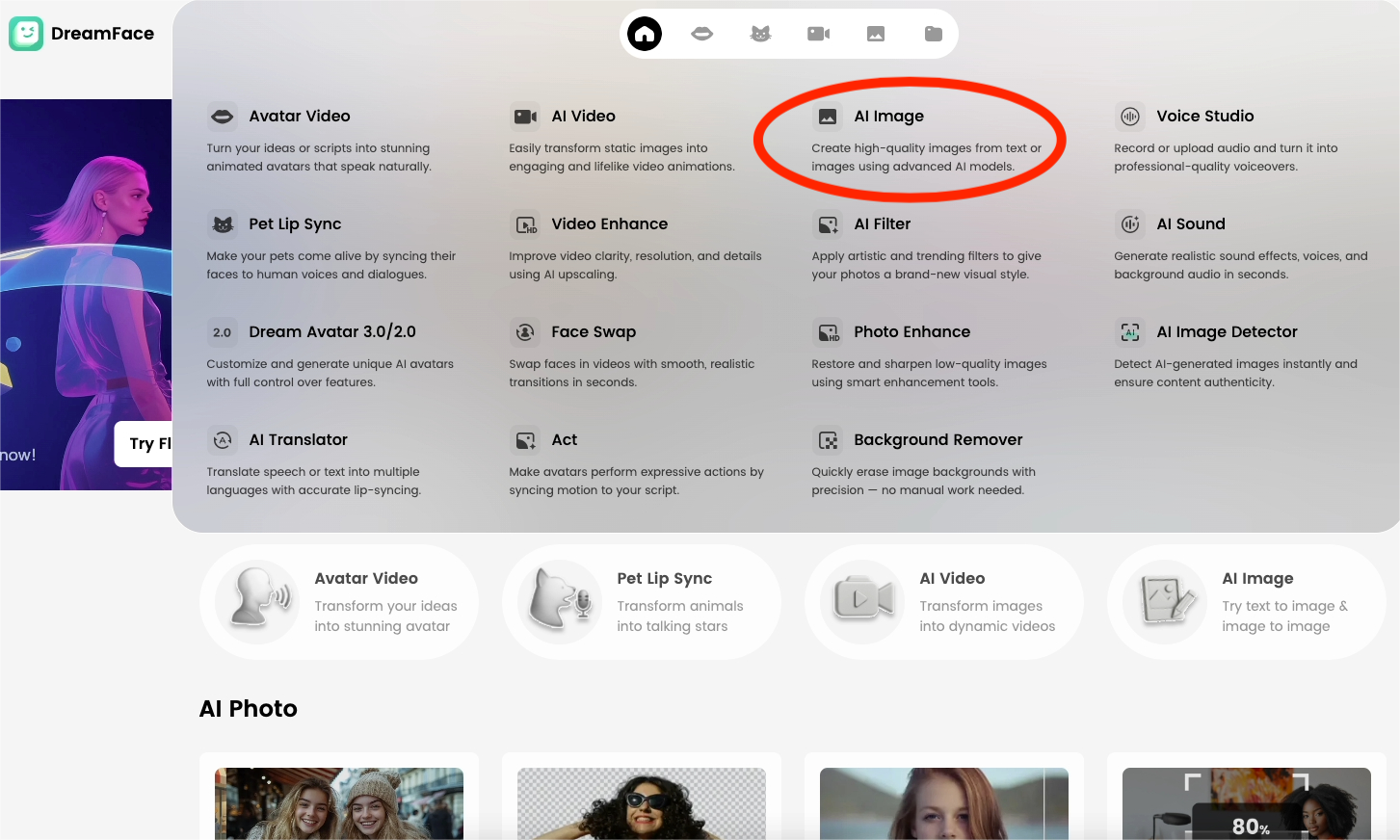
Everything begins with a powerful image. First, use the app's AI image generation feature. You can create the foundational image of the sacred, majestic, or benevolent character in your mind by either typing detailed text descriptions (prompts) or uploading a reference picture.
Step 2: Select an AI Model and Input Prompts
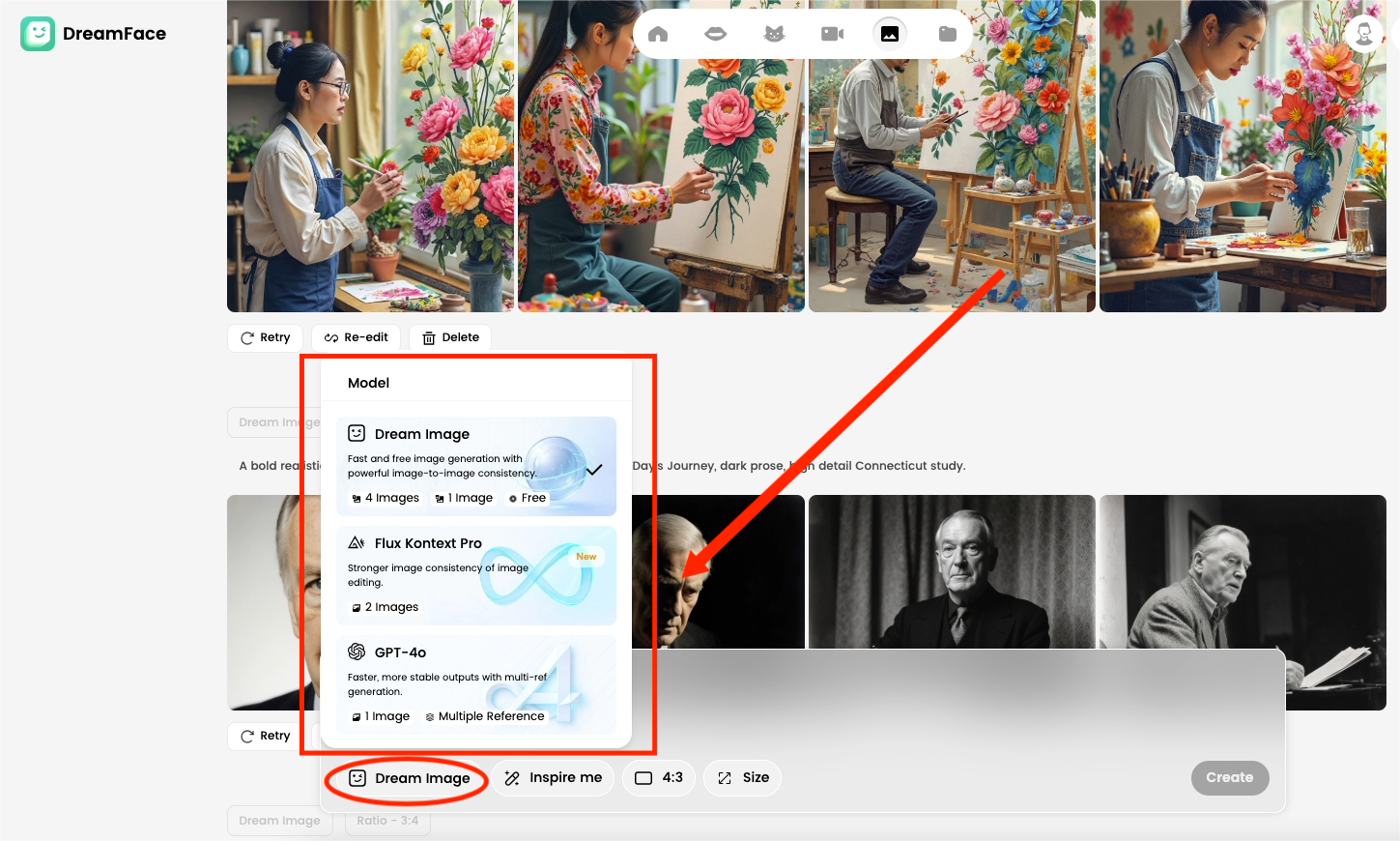
Choose an AI model you like within Dreamface. Then, input more specific and imaginative prompts to optimize your character. Whether it's a "radiant saint," a "guardian of the stars," or an "ancient god of wisdom," the more precise your description, the more vivid and charismatic your generated avatar will be.
Step 3: Activate the Dream Avatar Animation Feature
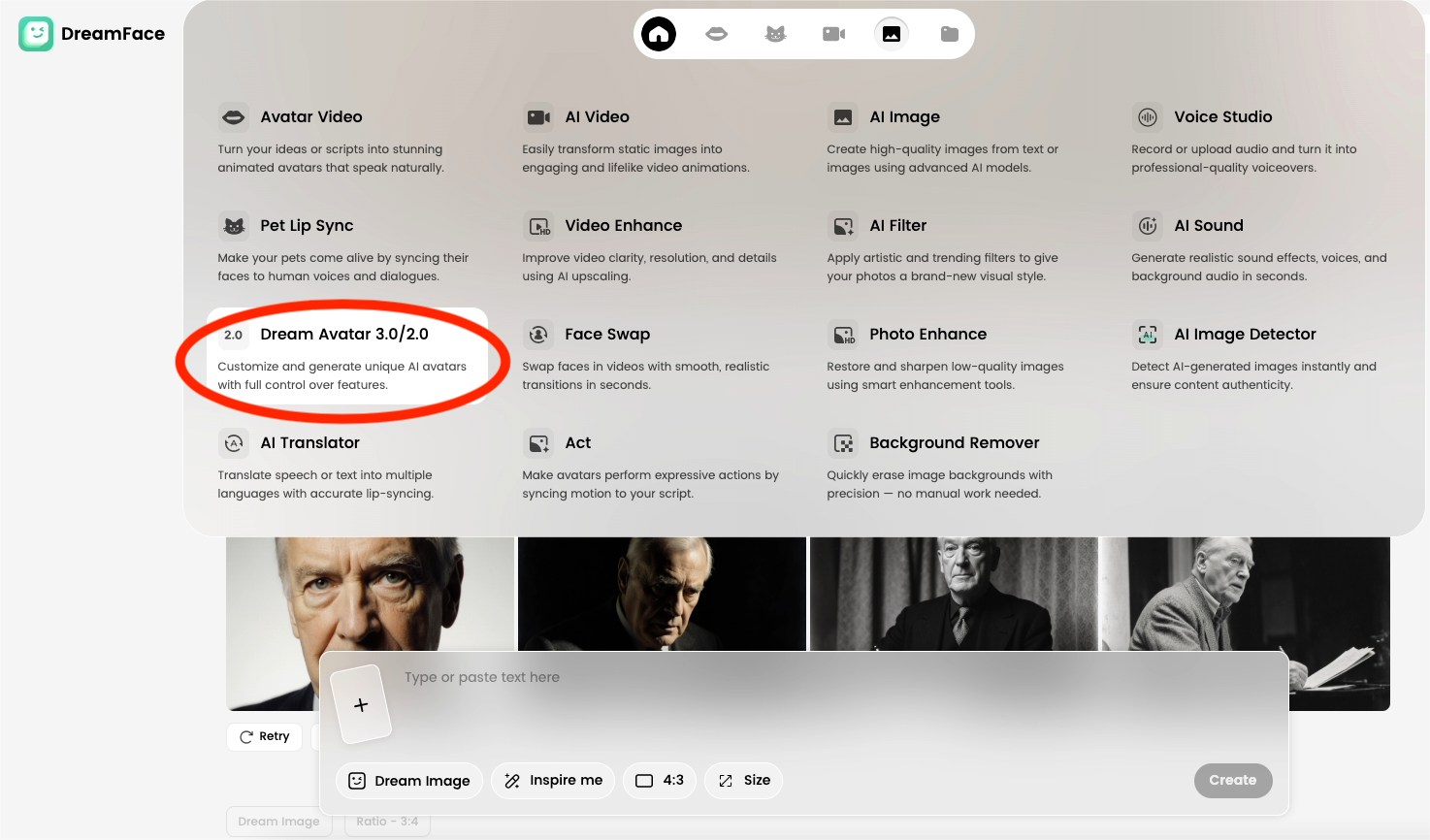
Next, switch over to the Dream Avatar feature. This is the key step where the "magic" happens, transforming your static image into a dynamic model ready to be brought to life.
Step 4: Upload Your Generated Image
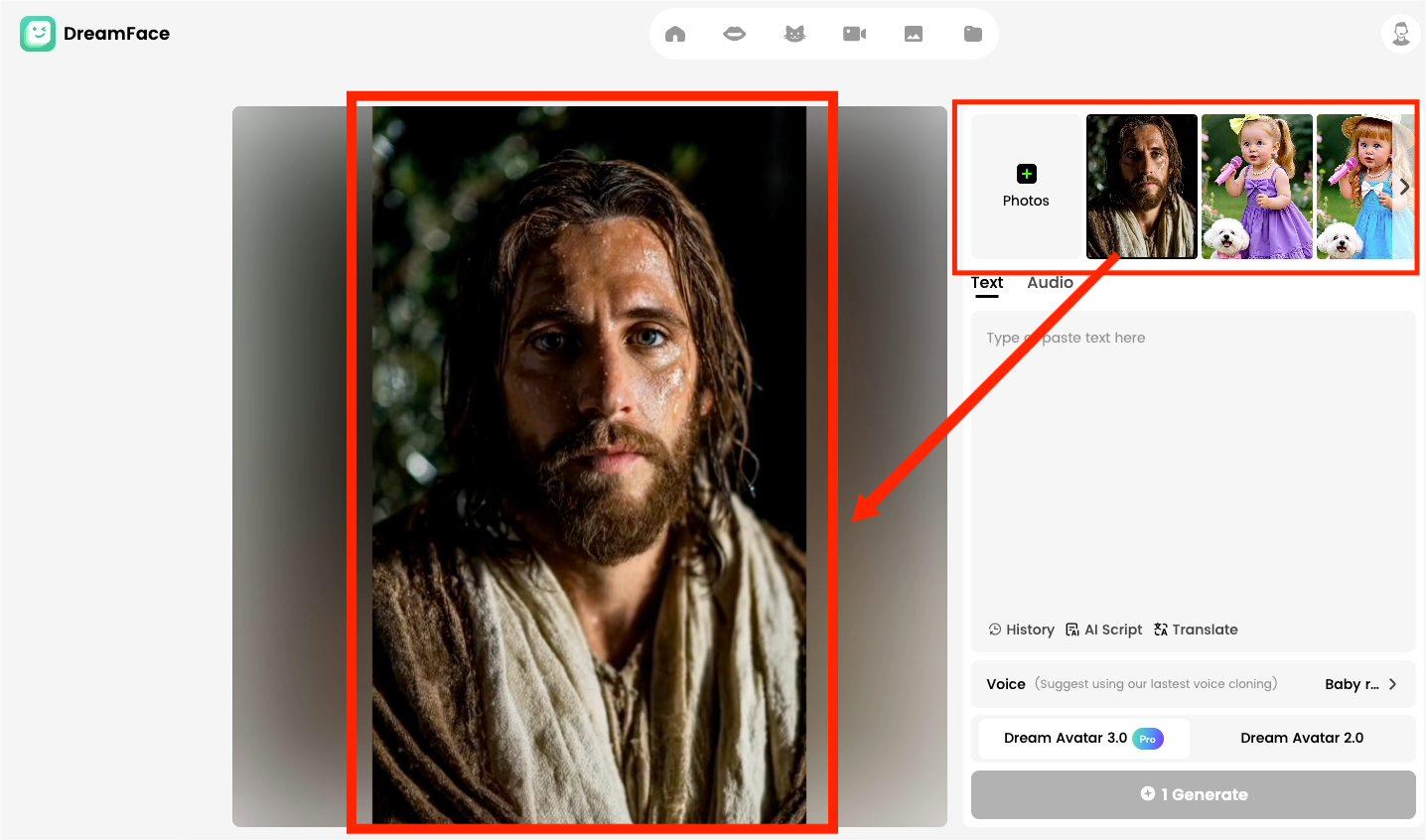
Upload the AI image you meticulously created in the first two steps into the Dream Avatar feature. This image will serve as the "face" of your dynamic avatar, preparing it for the upcoming lip-syncing and facial animations.
Step 5: Add Audio or Video Material
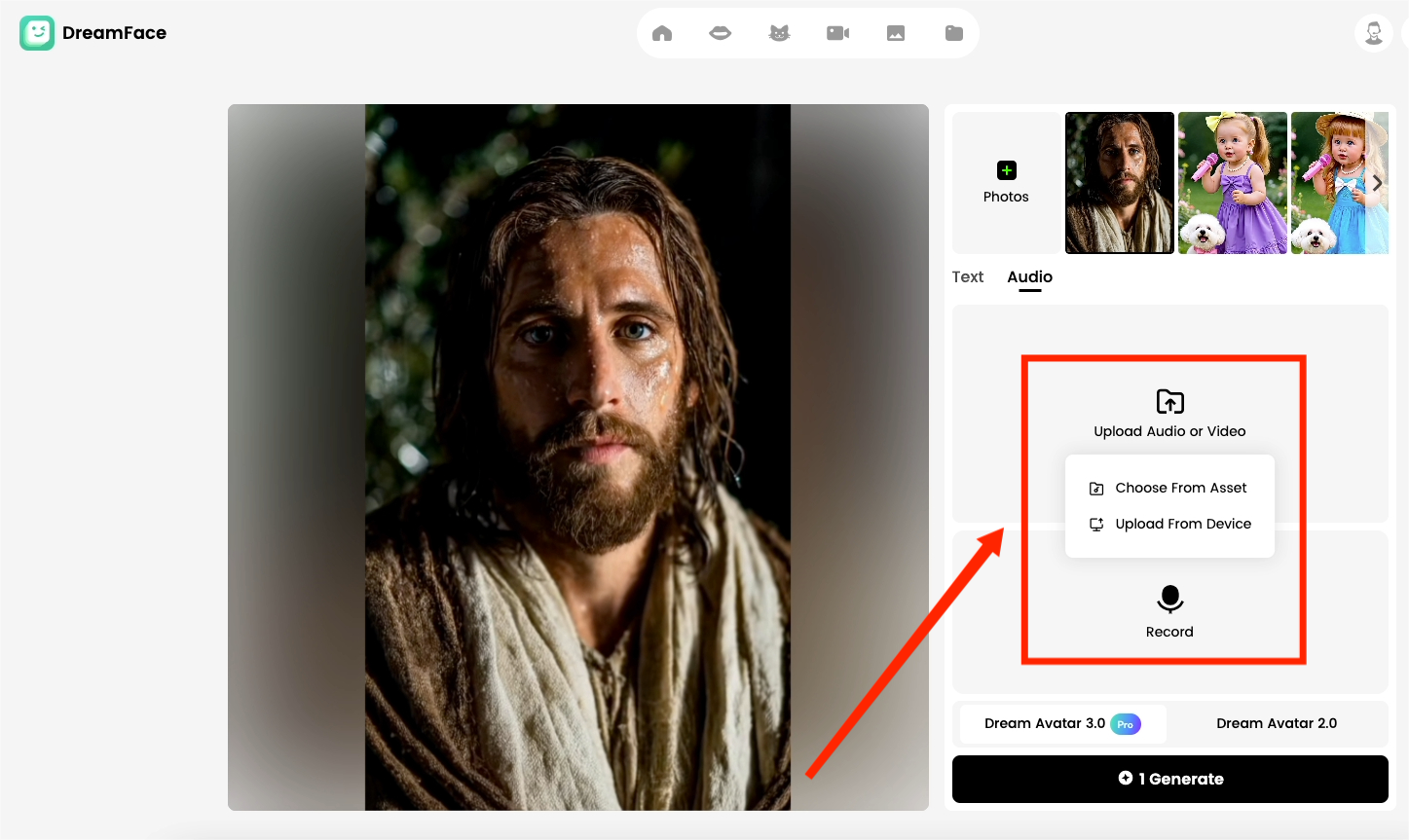
Now, it's time to give your character a voice. Upload an audio clip you have prepared—it could be a blessing, a prayer, an inspiring monologue, or any message you wish to convey. Dreamface's powerful AI will analyze the audio and precisely sync your character's lip movements to it, achieving a realistic speaking effect.
Step 6: Generate and Share Your Masterpiece
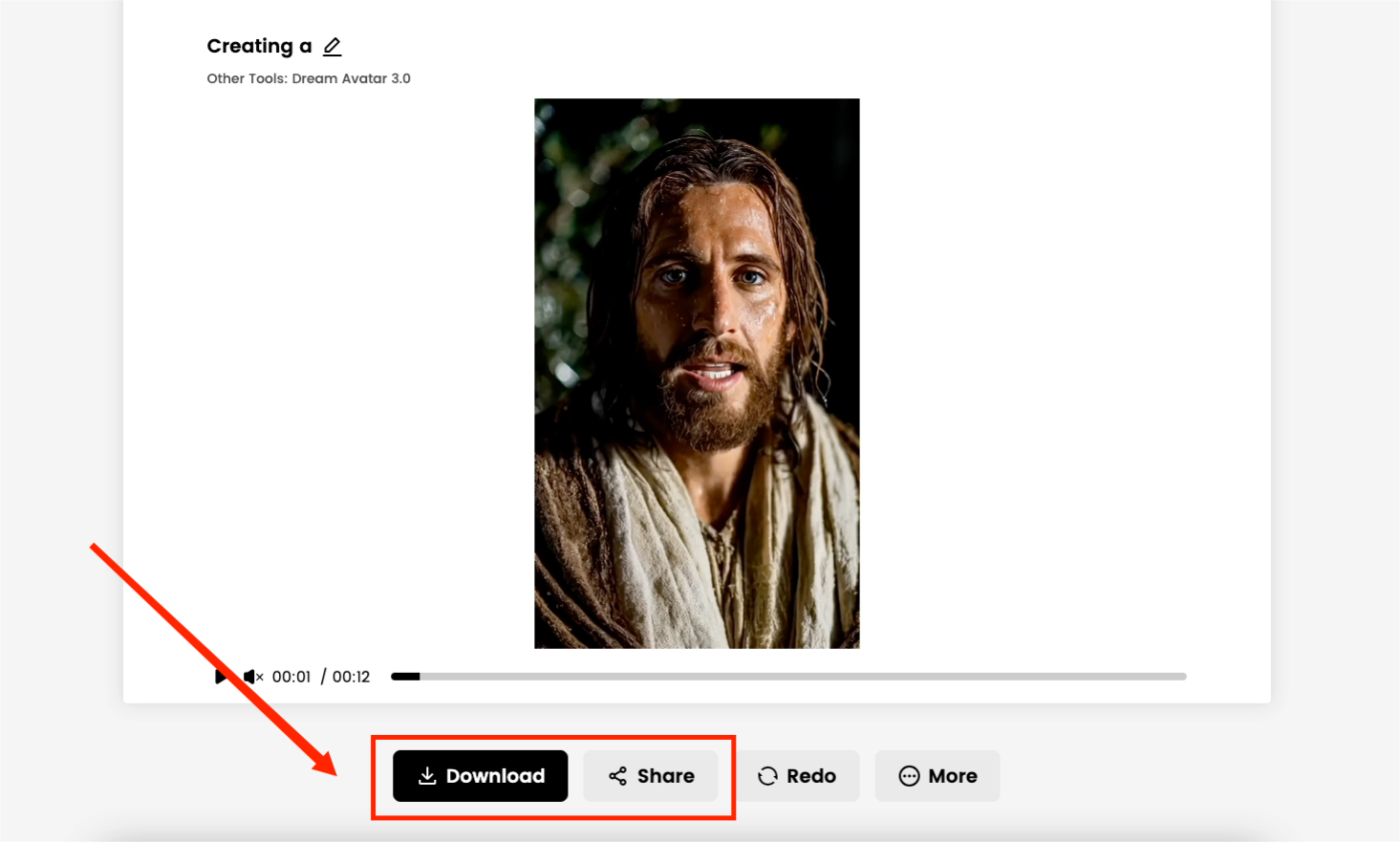
Finally, click the "Generate" button and wait a moment to witness the birth of a miracle. You will be able to preview your "God Blessing" AI video. Download it, then share it on platforms like TikTok, Instagram, and YouTube, and get ready to receive the awe and praise of your audience!
✨ Final Thoughts
With
Dreamface
, creating a breathtaking "God Blessing" AI video has never been easier. You are not just making a piece of content; you are crafting an extraordinary visual experience that can touch people's hearts. Whether you are aiming for viral fame, artistic expression, or a novel way of storytelling, these six steps open the door to limitless creativity.
Are you ready to let the divine figure you've created shine? Start making your "God Blessing" AI video today and stun the world with the power of technology!

15 Seconds from Images to Talking Avatars: How DreamFace Powers Next-Gen Creativity
Sep 10, 2025
Bringing Avatars to Life: How PixVerse V5 and DreamFace Avatar Video Transform AI Storytelling
Sep 11, 2025
How to Create a 3D Figure from a Photo with Nano Banana
Sep 08, 2025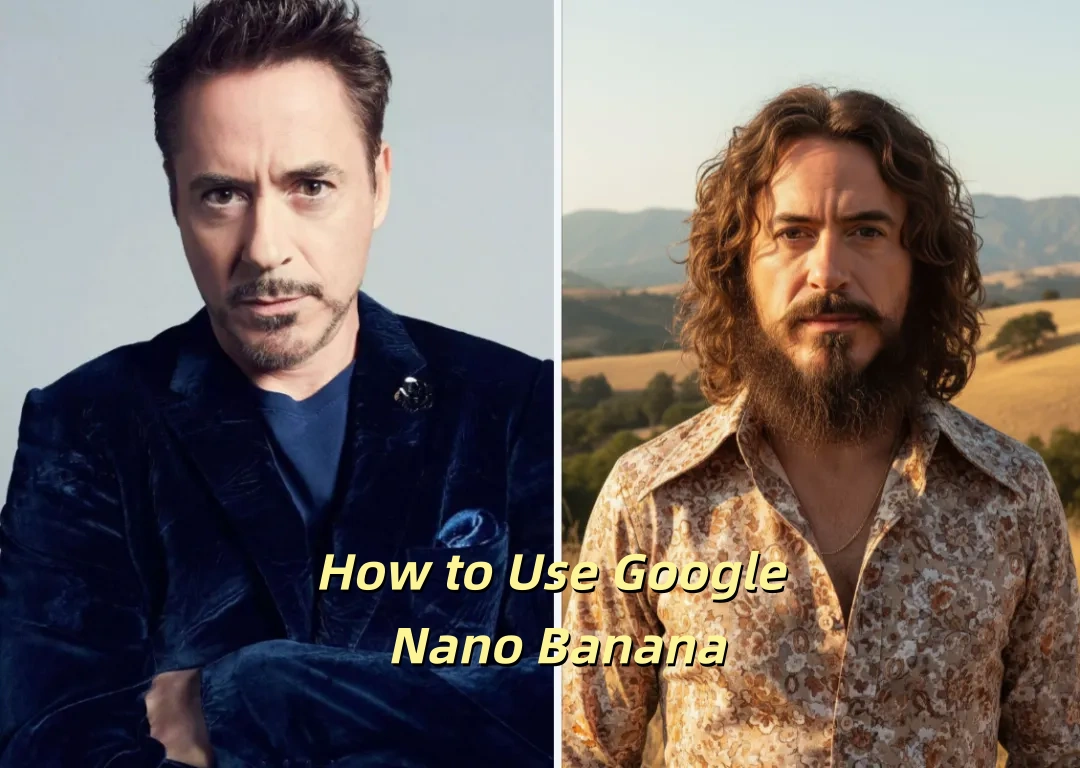
How to Use Google Nano Banana: Revolutionizing Your Photo Editing Experience
Sep 07, 2025

15 Seconds from Images to Talking Avatars: How DreamFace Powers Next-Gen Creativity
At DreamFace, we believe that creativity should be fast, powerful, and fun. That’s why we’ve combined the strengths of Dream Video 1.5 and Avatar Video into a seamless workflow that lets anyone transform static ideas into dynamic, speaking AI videos.
By Jack 一 Aug 18, 2025- AI Video
- Talking Avatar

Bringing Avatars to Life: How PixVerse V5 and DreamFace Avatar Video Transform AI Storytelling
With PixVerse V5 handling the cinematic video generation and Dream Avatar 3.0 breathing life into characters, the future of AI video creation looks not just innovative—but truly alive.
By Jack 一 Aug 18, 2025- AI Video
- Avatar Video
Dreamface AI Video: Transform Text & Images into Viral Videos — Here's How It’s Done
Whether you're a content creator chasing virality or a marketer exploring fresh media formats, Dreamface’s AI Video is intuitive, fast, and astonishingly powerful.
By Jack 一 Aug 18, 2025- AI Video
- Text-to-Video
- Image-to-Video
- X
- Youtube
- Discord
